A few months into my personalized learning foray, I got stumped by the challenges of organizing a blended curriculum. I couldn’t figure out how to coordinate all of the links, playlists, videos, and regular classroom stuff and it slowed down learning. But I’m grateful that one of my co-workers gave me a tip: Build a Google Site, like this example here. (Click it!)
Google is a “what you see is what you get” kind of organization: Google Docs lets you make documents (and more), Forms lets you make forms (and more), and more. Google Sites lets you build a website for your classroom or school, but the point of this article is to provide you with a guide to explain the “so much more” element to Google Sites. (Disclaimer: We use Google Apps for Education at my school and are big fans. You’re not required to have an administrator account in order to make a site--anyone with a Google account is good to go.)
Websites exist to share information, broadcast the news, help people connect, and more… right? A teacher can create a solid classroom website for their class to do the same things by picking and choosing from some of the options below:
- Contact information - so students can get in touch
- Class Announcements - to share what’s going on
- Shoutouts - to recognize hard work
- Grades or Mastery Tracking - to share progress
- Study Guides - to promote study habits
- Classwork / Homework - for kids to keep up
- Extra Credit or Accelerated - for kids to advance themselves
- Helpful Links (content, videos, tools) - to expand opportunities
Whether a student is taking Calculus or 5th grade Social Studies, the features showcased below will help teachers to help kids deeply engage with their courses as they build fluency with technology and digital literacy.
Favorite Google Site Features (and How to Use Them)
Calendar: Google Calendars can be inserted into any Google site with ease. Throw in assessment dates, projects, office hours, and more, and display your calendar front and center to reduce the “I didn’t know we had a test” syndrome dramatically. Having a calendar that I regularly use helps me to coach kids to build their ability to manage their time and develop organizational skills.

Search: Google Sites function as mini-search engines for any content, information, or pages you create within the site. That makes finding a resource incredibly efficient. I name individual pages accordingly so that if a student wants to learn more over the weekend or remediate a struggling skill, they can type keywords into the search box and find what they need.

I also assign a unique learning code to each daily objective; the code helps keep things organized. Students see the learning code listed on their worksheets, and if they search for one like “QEO6,” they’ll find all the associated materials for Factoring Quadratics. See below as an example.

Drive Integration: One of the biggest benefits in choosing a Google Site over some other web platform is that it is synced to your Google Drive by default. Any resource you intend to share with your students--be it a document or a video--is just a few clicks from becoming embedded and accessible.
For example, when I use playlists in class to direct my kids to the daily agenda, I make quick edits to a Google Doc in my account, and it updates for all students to see when they access it. Another way you could use this to your advantage is by having one folder in Drive where you put your curriculum, videos, or whatever you intend to share and embed. I share my flipped instructional videos in that way.

Branding: When I first started sharing digital content, kids really enjoyed using it to track their progress and find videos to help them master skills they struggled with. But there was a snag: I loathed having to tell kids to visit “bitly.com/scialgebra1.” To get around this, I branded my website and bought a domain through Google. I turned my teacher name--Mr. Stoudt--into mrstoudt.com, and it stuck. I then set my domain to redirect to the Google Site.
As time passed I had constant requests for features and content to be added to the site. Kids also enjoyed turning it into a joke--calling me “Mr. Stoudt dot com” as my teacher name. It caught on around school, as well. In fact, the site--helped by a catchy name--had students and teachers alike asking for other sites to get built, and starting this year, each teacher and grade level will have individual course pages.

Analytics: If you’re like me, you’re intrigued by how many visits your website gets, and whether or not kids are accessing it after school and on weekends. So, sign up for Google Analytics and link your account with your Google Site. You can also find out if audiences other than your students are finding their way to your classroom website.

Personalization and Themes: Google has over 50 different themes for your site; choose from Legal Pad to Toothpaste. Don’t like those? Choose one from the hundreds of others. While I don’t think a theme makes or breaks a classroom website, finding a theme that matches your personality helps to extend your teacher and class brand. Although Google Sites tend to look less polished than a typical website, what you lose in fanciness, you make up for in speed and ease of creation.

Sharing and Permissions: Want your Google Site accessible to the world? Want it accessible only to students signed in to their apps for education accounts at your school? You can customize that in the sharing settings under these constraints.
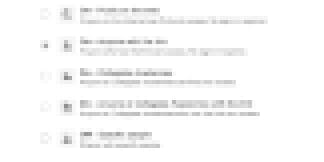
Customization: Google Sites are incredibly customizable. They’re also free! My class website looks dramatically different now than when it started because my vision evolved to better serve my kids. Also… trial and error. I tried out a blog within the site that I didn’t keep up. I discovered the search feature well after attempting another system for finding content. The story here is that you don’t end where you begin, and you should take it step-by-step.
IMPORTANT! Caveat: All of the tools mentioned are ones Google has created. There are likely better tools out there (contact me if you’re pumped about some), but I chose Google because I’m a time-strapped teacher, and Google Sites are simple, easy to integrate, and full-featured.
Happy Googling! And before I go, I’ve got some questions for you.
Is there anything better than a Google Site for a classroom homepage? What features do you wish Google would build into their sites?


