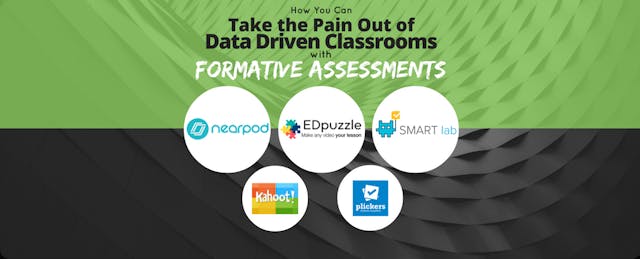How often do you hear your fellow educators talking about data, data, and more data? Does it feel like a constant drill in your head?
This will not be another article about how you need to use data to drive your instruction. You already know how to do that. We get it. Instead, let's take a look at some ways to use data regularly in your classroom and take some of the pain out of obtaining it to differentiate instruction. After all, no one wants to spend days or even weeks teaching an objective only to find out at the end of the unit, half the class was totally lost!
In Support of Formative Assessment
As educators, we can use formative assessments to monitor progress while we still have time to reteach, fix misconceptions, and give more practice time. Formative assessments give us an idea of what our students are understanding during instruction, and can be embedded in the lesson activities. The additional beauty in formative assessments is that we can use the data without always having to assign a grade to it.
The tech tools listed in this article will allow you to run reports and monitor each individual student’s progress, as well as provide opportunities for informal observations. These are painless assessment tools. It may sound like an oxymoron, but it is possible to assess where your students are on their learning path without taking home a stack of papers or forcing your students to complete mundane multiple choice questions in a simulated testing environment. Expose your students to questions requiring higher order thinking skills and manipulation of TEI using a few of these tried and true techy apps.
Nearpod
First, there’s Nearpod. Nearpod allows you to teach with your existing Powerpoint or Google Slides and embed questions. Sounds simple enough.
But what are the real implications here? Now, instead of standing in front of the whole group projecting slides and talking at the group, I can sit with my small group (or whole group) without a projector, and control the pace of the presentation on each student device. Even better, the “dip sticking” (asking a question and calling on ONE student to respond) that most teachers have grown accustomed to can now easily be replaced with responses from every student every time.
The Feel and Content: The interface is intuitive, user-friendly, and painless. My favorite math lessons are created by the good folks at LearnZillion, but there are hundreds of lessons to choose from. Download an existing lesson from the Nearpod library or create your own, add questions, and go for it. You’ll find your students are right there with you as you control the pace of the lesson on their devices. Always be prepared with backup slides, because if a question leaves them scratching their heads, be prepared with additional review slides—you can always skip them if they don’t need them.
What It Offers Over Other Assessment Tools: When you add multiple choice questions, Nearpod will track who’s got it and who doesn't. The free account also includes free writing and drawing options. This falls in line with Technology Enhanced Items (TEI) found on most statewide assessments. Have your students draw on explorer’s route on a map or label the parts of a cell on a picture you provide. The best part is, upon completing the lesson, Nearpod organizes all of your data. You not only see their answers in real time during the lesson, you will also see all of the responses for each question in a report created at the end of the lesson. You will love the feeling of getting usable data in a format that is useful, and your students will not be locked into the monotony of multiple choice questions.
Another one more thing: Virtual Reality (VR) Trips. I’d be remiss if I failed to mention the “Ah-Ma-Zing” VR field trips that are already created for you. If you teach history, you owe it to yourself to scroll through their free lesson library—no goggles or Google Cardboard required.
EDpuzzle
I’ll admit to looking at diagnostic scores at the beginning of the school year, and sometimes wondering how in the world I was going to push my students to where they needed to be when they were so far behind. Teachers have superpowers (don’t let anyone tell you differently), but being in two places at one time is not one of our super abilities—until now. Enter one of my favorite tools: EdPuzzle.
The Feel and Content: EDpuzzle will help upgrade your computer station to a learning/remediation station with video lessons and built-in assessment questions during the video. You have the ability to upload your own videos, create audio notes, embed questions, and of course, EDpuzzle records the data for you. If you are a bit long-winded, like me, or you started introducing a new concept or strategy at the end of the video that is not required for this assignment, use the red sliders to trim the video.
What It Offers Over Other Assessment Tools: Your embedded quiz questions can be either multiple choice or open-ended questions. Save it and assign it to your class in Edmodo or Google classroom. If you are in a district that does not block YouTube for students, you can easily create video lessons and assessments with YouTube videos within the EDpuzzle platform. This is also a popular option for creating video homework assignments in areas with the resources to assign internet based homework. It’s best to turn on the option to prevent skipping ahead when assigning videos for homework.
There’s also a summative assessment option (think end-of-unit exams). You can have your students create their own projects in EDpuzzle to demonstrate their understanding a concept once they are ready.
SMARTLab
SMART Technology also has interactive assessment options built in to SMART Notebook. The SMARTLab (Lesson Activity Builder) allows teachers to easily create engaging activities with a very polished gamified look.
The Feel and Content: Choose your favorite template, add your content, and assign your SMART Lab activity to your students.
What It Offers Over Other Assessment Tools: These templates make mundane tasks like listing, sorting, and matching more fun for our students. I’ve spent no more than ten minutes creating a lesson in SMARTLab, and I love that you can add multiple Labs to a single Notebook file. What an easy way to spruce up your older SMARTNotebook lessons!
When talking about formative assessment, you can’t overlook tools like Kahoot and Plickers; both platforms have data reporting options that seem to get better everyday. But then again, there are a range of formative tools out there that we haven’t even touched on.
What will you use this year?