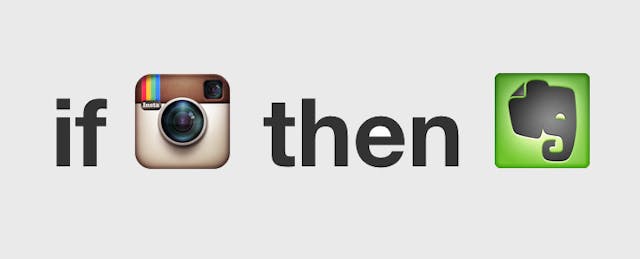Welcome to EdSurge's "Mix-Ins," where we'll be mixin' it up from time to time with special treats from the many flavors of Web 2.0 tools in the edusphere and beyond.
Here's how it will work: Give us a problem--or even a couple of problems--in all their hoary glory. We’ll sift through what we know of web apps and tools, and propose a way to address it. Some of these tools may be designed for educators but others may be general purpose. Of course, some solutions may not be purely technical. But we’ll stick to apps that are either free forever or at least free for now (probably in beta) so that you can try it in your class.
All we ask in return is that you give us something back: cry fair or foul on our reviews and suggestions. It’s the only way we’ll get better!
To kick things off, we took a look at the comments expressed by teachers and students on the Digital Harbor Foundation’s #edpain wall. Here's what we found:
From Taiven, a Baltimore student:
“The internet is always locked up and we can’t visit any sites because they are blocked under categories like ‘business technical forums.’ How am I supposed to learn like this?”
Unforgiving firewalls that censor learning while trying to protect students has been a problem for many schools. EdSurge can’t be liable for hacking school firewalls so throw that notion out the window. The best solution probably involves teachers documenting for their administrators or school boards precisely what students miss when sites are blocked. (Are you listening, LASD?)
Then again, all too frequently, people don’t listen. Also on the Digital Harbor Foundation’s #edpain wall we saw this plea:
From a Baltimore teacher:
“Teachers need to SHARE and administrators need to LISTEN... Ignite the passion in teachers so we can transfer that energy to our students!”
That sparked an idea, here on the EdSurge homefront. What about a way for teachers to easily capture and annotate examples of what students are missing? Seems like a problem for Web 2.0 app, IfThisThenThat.
To geeked up EdSurgents, IfThisThenThat is like super glue: it connects otherwise unrelated applications. Here’s how we think about the problem: Let’s find a way to capture what students are missing and store it in a handy, organized way so that it can be used to easily build a body of evidence, ready for review during the next teachers’ lounge meeting. The pieces that come to mind include Evernote (for storing notes), Instagram (for capturing images) and then the handy connective glue of IfThisThenThat.
WHAT YOU NEED:
HARDWARE: An Android or iOS smartphone or tablet
Evernote: Evernote is a tool that allows on-the-go notes that can be accessed anywhere, shared with other users, and organized into different “notebooks.” There are a ton of classroom uses for Evernote -- this teacher uses it as a mentorship platform. In this case, all you’ll need is a (free) account and a single empty note.
Instagram: Instagram (of $1B sale to Facebook fame) makes it super simple to take, edit, and share photos from your cellphone. The zippy app is fairly intuitive, but it won’t hurt to check out this tutorial since its integral to the prototype. Start by downloading the (free) Instagram app for your iOS or Android device.
IfThisThenThat. As its name implies, IFTTT lets you automate tasks for your various social media identities. Say you want to archive every tweet that includes #esinstruct. You can set up what IFTTT calls a “recipe” that involves mixing two “channels.” So for instance, your recipe might say If you receive an #esinstruct tweet, then it should be stored in Google document. (The two “channels” in this case are the Twitter feed and the Google doc.) To get started, all you have to do to sign up (for free) is to provide an email address, username, and password.
STEP BY STEP:
1. Establish free accounts on Evernote, Instagram and IFTTT. Have your list of emails and passwords handy because you’ll need them as we go through these steps.
2. Open up IfThisThenThat and select Channels from the top menu.
3. Select the icon for Instagram and click on the blue Activate button.
4. Go back to the Channels on the top menu. This time pick Evernote and Activate it. Now IFTTT is authorized to use both apps on your behalf.
5. Back up at the top menu, select Create to build your new recipe.
6. The blue colors will help you along. Select this. You will see a list of all the channels that can trigger an action.
7. Select the Instagram icon. You will see a list of possible “triggers” or things that can happen, for the Instagram channel.
8. Select New photo by anyone tagged and create a unique tag for IFTTT to track. Use something that you’ll remember or perhaps something associated with your school--as long as it’s unique. (Maybe something like: #unblockmyHS). Now click Create Trigger. You will see the word “this” replaced by the Instagram icon.
9. Now for the second half: Select that. You’ll see the familiar list of channels. This time pick the Evernote icon.
10. You’ll see a list of possible actions for the Evernote channel. Select Create a Note.
11. On the right side, notice the dropdown menu that lets you designate what information you want to grab from the Instagram photo. These Instagram “ingredients” can be pulled into Evernote to describe the note title, body text, tags, or associated notebook. For now keep the Instagram caption as the default Title and type in “Blocked Sites” for the Notebook Title. Then select Create Action.
12. You should now see a confirmation page where that has been replaced by the Evernote icon. Enter any additional comments you have about the recipe and select Create Recipe.
RESULTS:
Your fresh IFTTT recipe means that whenever you use your phone to take an Instagram photo and place the unique #unblockmyHS hash tag (from Step 8) in the caption, the image and caption will be automatically stored in Evernote. When you’re talking to administrators or the board of education, all you have to do is pull up the appropriate Evernote notebook and all the #unblockmyHS pictures will be in one place.
TEST IT OUT:
To test your recipe, create a notebook in Evernote and name it “Blocked Sites” (or whatever notebook title you entered in Step 11). Now snap a photo with Instagram and include #unblockmyHS in the caption. You also probably want to add a reminder to yourself why you wanted students to see this site -- something like “Students cannot access Wikipedia 2 overview major themes of Civil War for new project #unblockmyHS.” Once you share the photo, you should be able to see a new Evernote note with your photo’s caption as the title! The actual photo will be in the body of the note.
Call us optimists but we believe in the power of persuasion. Show a thousand websites -- and just maybe the administration will relax the rules. What do you think of this mix-in?