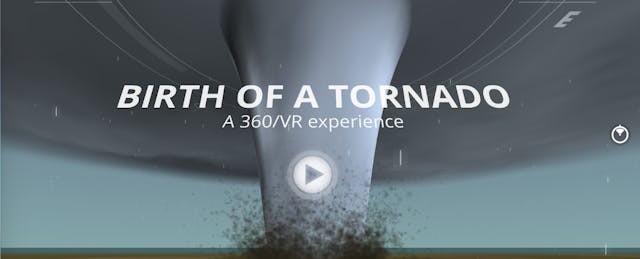Today’s most popular augmented and virtual reality applications are typically available for mobile devices, but many classrooms have moved from tablets to Chromebooks, especially at the secondary level. The shift is often about giving students access to devices to help them build research and writing skills, but it’s also about funding constraints. Chromebooks are often cheaper than other laptops and tablets like iPads, and they’re simpler to manage for district technology departments.
While there are many benefits of Chromebooks in the classroom, the limitations on immersive technology are often not considered. These constraints may have been confining in the past, but we’re beginning to see a new trend in web-based AR and VR. These tools are capable of using browsers on devices, even older ones, and don’t require any app downloads. Below are a few recommendations that allow the creation of augmented and virtual reality experiences on Chromebooks.
CoSpaces EDU
Browser-friendly CoSpaces EDU allows you to create and build a virtual reality world as simply as dragging and dropping 3D objects into the VR space. Advanced students can animate characters and other 3D assets using Blockly or Javascript. The resource can be used on a Chromebook, laptop or mobile devices to allow students to easily design and share a VR world. Others can view the VR world by typing in the shortened link from any device. There’s even an option to experience the immersive VR space inside of a headset.

GET STARTED WITH COSPACES
Begin creating VR worlds by going to CoSpaces.io and signing up for a free account. When signed in, select “Create Space” under My Spaces and explore a library of objects to add to your VR world. Tip: Add additional scenes before previewing the space.
Metaverse
Create customized augmented and virtual reality interactive experiences using Metaverse Studio. The student builds the experience in the storyboard and adds various components such as polls, leaderboards, AR and VR portals and more. The creation options are limitless for classroom applications to include activities such as Breakouts, scavenger hunts, trivia games, interactive stories etc.
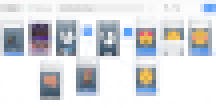
GET STARTED WITH METAVERSE
The experiences are built online with a Chromebook, PC or Mac and viewed on a mobile device. Apply for a free account at gometa.io and select “Create Experience.” Add different components that suit the needs of the classroom. Easily share your experiences with a QR code or shortened link for others to experience inside the Metaverse app.
Android on Chromebooks
Chromebooks are adding even more flexibility for AR/VR world. Soon, newer devices will be able to run Android apps from the Google Play Store. Just as mobile devices use the camera function to superimpose augmented reality on top of the real world, a Chromebook can do the same using the built-in camera. The new performance will transform the Chromebook to include more tablet-like functionality.
The new feature will let many more classrooms use AR and VR tools, such as MergeVR’s Merge Cubes, for learning. Keep in mind that managed Chromebooks may not have the option to run Android apps until district personnel authorizes the update. According to Google, education customers can manage their file-system migration remotely in the Admin console.
More browser-based virtual reality experiences similar to this interactive tornado by the Weather Channel are currently in the works, while various augmented reality tools are farther afield. Currently many are still in the development stage, but the interest (and necessity) in moving to web-based immersive technology tools will eliminate the need for individual app downloads, operating system limitations, storage issues and platform requirements once and for all. Considering the refresh rate of school district technology, this change will be no doubt warmly welcomed in the educational community.